QR Code Scanner for Chrome™
Sponsored Link:
Welcome to QR Code Scanner for Chrome™
Thank you for installing and using our extension
Features:
How can you scan QR codes?
There are several ways to scan QR codes. If you have an Android phone with a camera, simply point your phone at the code and click on the camera icon. If you have an iPhone or iPad, tap on the camera icon and then point your device at the code.
If you don't have an Android or iOS device, but want to scan a QR code anyway, there are plenty of other options available. There are apps and websites that will scan the code for you, but those won't work if your device doesn't have a camera.
You can also use a barcode scanner app to scan a QR code from your computer's screen. Some of these apps require installation, while others work in a browser window only and don't require installation at all (such as this one).
QR codes are a popular tool for marketers and advertisers to track the effectiveness of their campaigns.
The use of QR codes has grown substantially in recent years. In 2012, Nielsen found that 44 percent of smartphone users had scanned a QR code at least once, and that number is expected to rise. However, with so many people scanning these codes, it's important for marketers to be able to track the effectiveness of their campaigns.
QR Codes Are Everywhere
QR codes (short for "quick response") can be found on everything from billboards to magazine ads and even television commercials. These black-and-white squares are more than just a cool technology; they allow brands to connect directly with customers. Consumers simply have to scan them using their smartphones' built-in cameras or download an app that lets them scan the codes with ease.
One example of how QR codes can be used successfully is by placing them near products in stores or on websites where people can scan them with their phones to receive more information about those products or services. For example, if there's a product you're interested in buying online but aren't sure if it's right for you, you might scan it first before making any purchases (or just do some research).
Tutorial:
- Install the Extension
-
After installing the extension, click on the icon
 on the toolbar.
on the toolbar.
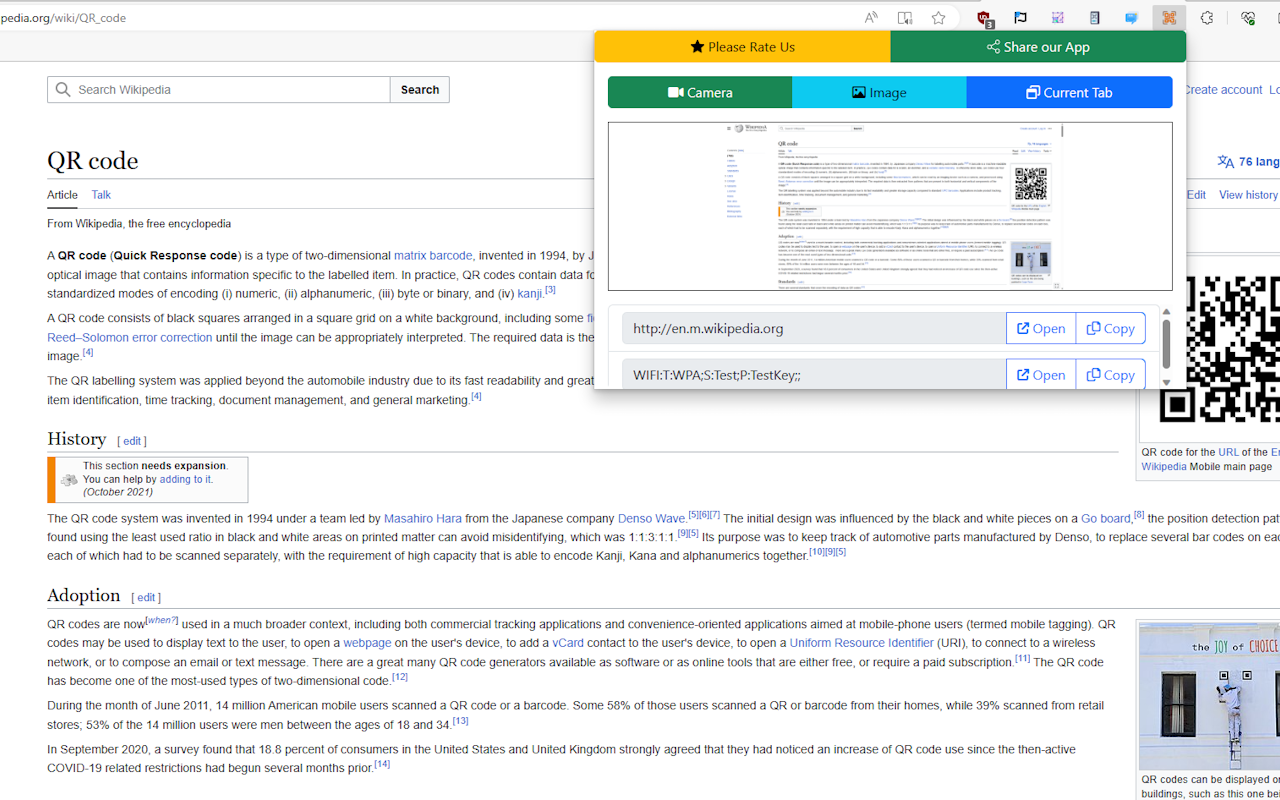
- Quickly and conveniently scan your QR from multiple sources: your camera, your image files or even your current webpage!
- Quick Copy and Open buttons for multiple scannings.
Sponsored Link: